I have created a New blog to house all the 3D work,
http://dreevevirtualenviromentsgroupwork.blogspot.com/
Its a bit of a mouth full, but I wanted to have a separate blog for the group work and not have it using the same one as my 3D head.
There are the final images of my head:
Front View
Side View
Overall I am pleased with the result, this project is the most complex model that I have ever made in 3d. I am somewhat more confident with the program, which is helpful because I will need more experience for the group work which will be starting shortly.
I may be able to use this for further pieces of work but more than likely now that I can create more complex models I will start a new factoring in all the mistakes that were made during this project.
As i had finished my model to the best of my ability, created the stage for it to be set within it was now time to have a look at lighting.
I have never really used much lighting apart from an omni light, which just creates some light from a point and then gives off some shadows etc. I wanted to see if i could create a more professional looking model by getting some decent lighting.
This is how the first initial render came out, this is with no lights and just using a scan line render. As you can see it is not very interesting there is not allot of shadows and due to the lack of the no lights the details in the face do not stand out as much.
Skylight
I wanted to see what a skylight would look like with the model, needless to say I do not think that I used to correct settings as all you can see is the eyes and the hair. I think that i will need to research more into how to use the spotlight for further projects.
Spotlight with a Plug in 
The above image was created using the Spot Light and a light tracer plug-in found within max.
I think it gave the overall image quite a warm look, making the table very bright and the spot light gave a good shadow to the side. I am quite pleased with this apart from there is no light on the background which I worked on so I will need to look further into lighting to accomplish that. But for a second attempt not too bad.
VRAY Lighting
I decided to install VRay onto my computer as I had seen on allot of websites that it used for models to make them look awsome. I wanted to undetstand how it managed this and basically it uses millions of small lights on the scene that would take a user ages to make, and all the lights rebound off each surface acting like real light sources.
As you can see from both the grey scale render and the coloured render, VRay lights do work quite well. They have not worked on the model very well because it is very dark and has casued it to look like the room is very very dark not showing allot of detail on the face. The table and the background in my opinion look the best and quite realistic, when I added more vray lights to the scene it all went super bright and you could not see anything so I decided I did not know enough about vray lighting for this project.
Mental Ray
In the above image I used some omni lights and the mental ray render, I think this is the best outcome for the face besides using the warm plugin. It shows quite allot of light on the model and shadows as well as lighting up the sourrounding and the table itself. For the final images that I will show I will zoom the camera in more to show more detail of the model and less of the table.
1st Attempt
I have not had allot of experience when it comes to setting up stages for models. But I wanted somewhere to put my model head that had taken allot of time and effort to make and look as good as I could.
I started off by just adding some squares to the background so that it gave the impression my head was in a room, I also added a wooden table just to add some close texture and not have the head and stand float in thin air.
I liked the idea of the table as it worked well, but felt the background was missing something and I did not want to spend time making the background as it would take the viewers eye away from the piece itself.
The Dome Idea
I started to look online for the best ways to construct a housing for a model, what type professionals use to show off there models. Most of them were domed shaped, this was so when lights were added the light would reflect of all the areas and create a more vibrant realistic and generally better looking model.
I decided to use a curved dome that was flat on the bottom and then curved over (giving the model a housing above) this will also make my life allot easier when it came to adding lights.
Conclusion
I know the backdrop looks very boring but as mentioned I did not want to take anything away from the model itself, this dome shape will help the model look better and as the viewer will never see the full scale it does not matter how it looks.

After seeing what my head looked like without my spiky hair, I decided that I needed to find a way to make it. The reason for this is because it looks very computer generated and not realistic because I don't have a flat head. So when looking at the image this is the first thing that you notice instead of looking at the overall model.
I also decided to a stand for my head, I did not want my head to just be floating and wanted it to be within a scene that I will create soon. (Once again to make the image more realistic)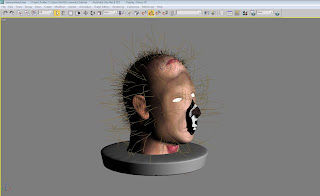
When I add the "Hair and Furr" Modifier to the face, it moves the material out of place and makes it impossible to move the angle into the correct place. The tiling stops working and it basically messes up the whole image that is wrapped around the face.
I decided to try a different approach instead of adding the hair to the actual model itself, I had the idea to add the hair and furr modifier to a sphere within the model. Luckily because I have spiky hair it would come through the model and give the impression that it is growing from the model.
As you can see it gives the illusion of hair coming from the model, its not perfect but it looks better than just having a rounded head. Letting the user look more at the details on the face and the complexity in within the modeling and texture.
BMP maps are used to enhance the details of the texture that you are using on an object.
They basically consist of white and Grey lines to enhance the areas, they are very simple to make all you have to do is copy the image that you use for your main texture.
Insert the image into Photoshop, adjust the levels so that the low lights and the highlights stand out more.
Then you simply add the filter, high pass. this makes the image look like it has been carved into metal. Removing all the different colors and just showing all the small details.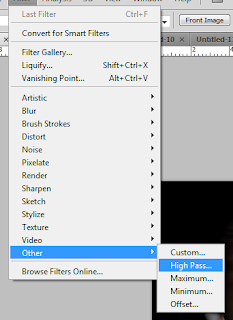
BMP Map
As you can see from the image above you cant really see that much, but yo can see hairline details and these when applied to the map on the texture will make the details stand out from the flat surface.
Mine has now shown up tons of detail, this may because of the settings that I used with the high pass, not making the lines strong enough. But it does make the texture look more human, instead of just a flat wrapping.
I really did not want to use UVW mapping on the ear, as it caused me so many problems before.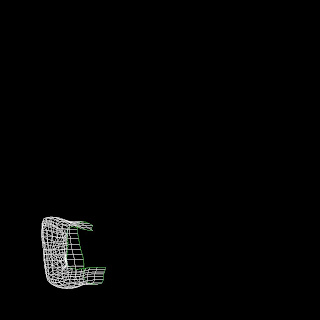
I managed to get a decent UVW map of the ear, so I was more open to making a UVW mapping. I then transferred this to photoshop, and then pasted the image of my ear over the top.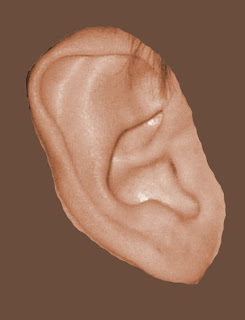
The above image, was the image of my ear that I used. As i used this as a reference place all the curves and bulges should be in the same place.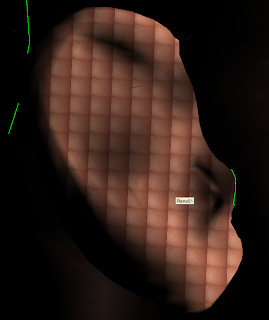
When I applied the material to the ear, it would only work when it was tiles loads. So basically my UVW mapping once again had failed to work, I spent hours with different methods trying to get the texture to work.
In the end I had to basically choose a color that matched the face, it does not look perfect but it is the best that I could come up with. Once there is lighting added and shadows, also if i successfully manage to add some hair using the hair and furr modifier. Then it should cover the ridge and make the head look better overall.
The Amazing Blog of Daniel Reeve
My personal website DJR DESIGNS is in the navigation bar at the top, if you want to see some of my best work and designs. If not then carry on reading and discover how an amateur 3D designer works :D










